Creating a Board Game
This tool allows you to design a simple board game for up to 8 players. Each game includes 18 question squares and 3 trap squares.
To add a question, click the Edit button on a square and enter your text (maximum 100 characters). If your question is longer than 50 characters, the font size will automatically decrease to fit the space. After entering your question, click Enter to save it.
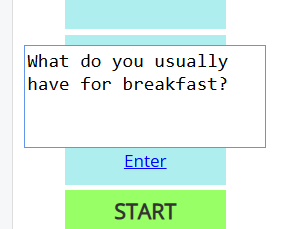
Tip: Your session may time out if left inactive, which could result in losing your work.
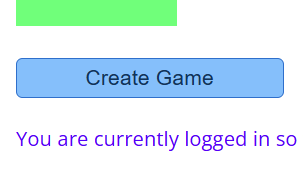
- Prepare your questions in advance.
- Click the Create Board Game button occasionally to save your progress.
- You can later edit your game under My Activities or My Board Games.
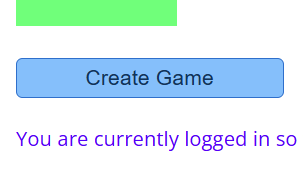
⚠️ This tool is optimized for desktop or laptop use. Mobile support is limited.
Playing the Board Game
Currently, games can only be played on a single shared screen. This makes the activity best suited for screen-sharing sessions, such as in online classes.
- Have each student choose a player color.
- On their turn, click the appropriate Player button on the left to roll the die.
- The player moves forward to the indicated square.
- If a player lands on a trap square, they will automatically be moved back.
When a player lands on a question square:
- Read the question aloud and have the student answer it.
- If the answer is incorrect, you may click the X button to send the player back to their previous square. This rule is optional.
Example Board Games
Try these sample board games to see how the game works: